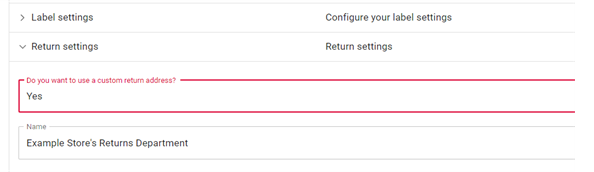A guide for DPD Connect eCom
DPD Connect eCom
-
Connecting your store
Shopify
- Enter your Shopify URL and press the connect button
- You will be redirected to Shopify, press the ‘Allow’ button to allow us to connect to your Shopify store.
- You will be redirected back and your store should now be visible in the overview.
Shopify (via the App Store)
- Press ‘Install’ on the app’s page in the Shopify app store
- Open the app to create labels for your orders
Lightspeed
- Get your Lightspeed API key and secret. If you don’t know where you can find these, please visit this link
Important: only enable read and write permissions for ‘Orders’ are needed
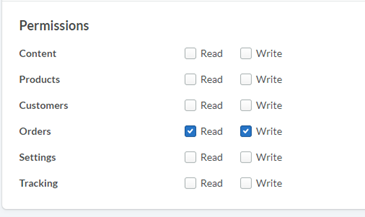
- Fill in the credentials and click ‘Connect’
- You will be redirected to the stores page where your store should be listed. You can now start creating labels!
CCV Shop
- Fill in your CCV Shop url and push the button
- You will now be redirected to your CCV Shop
- Login to your CCV Shop, if not already authenticated
- Go to the App store
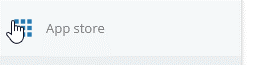
- Search for “DPD Connect eCom”
- Push ‘Install’ with the app
- After the install, go back to the stores page in the browsertab of DPD Connect eCom
- Your CCV Shop should now be shown in the overview. You can now start creating labels!
-
The order overview
From here you can create (return) labels and download previously generated labels.
To begin creating labels, simply select the orders you want to use and select ‘Create labels’ from the bulk actions. The same principle applies any other bulk action.
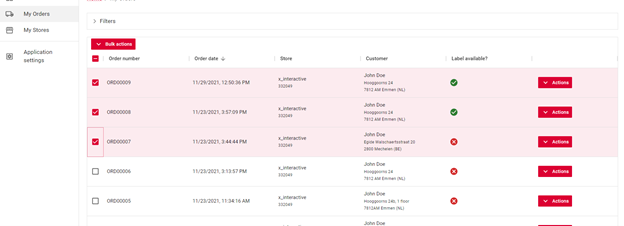
-
Creating labels
In this screen you can choose which sending method will be used for the selected order(s).
For changing the default sending method, check here.
When you need to send Fresh products like vegetables or meat, or frozen products. Select the Fresh or Freeze label type. This will add 2 more input fields for the expiration date and a description of the goods. This data is needed for the Fresh service of DPD.
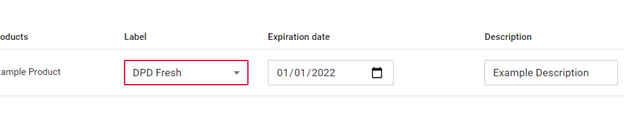
-
Configuring your connected store
This is where you can manage your store settings.
Here are some common scenarios:
Changing the default sending method
Go to ‘Shipment settings’ and select the sending method you’d wish to use in ‘Default sending method’
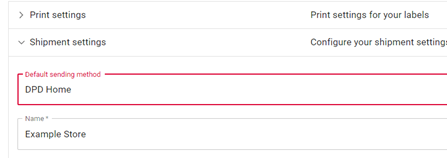
Enabling age check
Go to ‘Label settings’ and select ‘Yes’ for ‘Do your products require an age check’
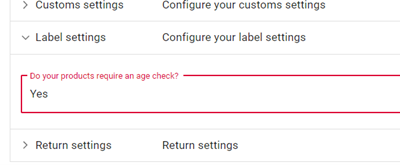
Using a custom address for returns
Go to ‘Return settings’ and fill in the information